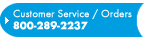FAQ (Frequently Asked Questions)
If you have any questions that aren't answered somewhere on this page or any login issues or problems using our website, please click this link to email our .
For immediate assistance via the phone, contact our Web Support Hotline: 800-289-2237 x4444.
1)I can't find what I'm looking for. How can I use search better?
2) How can I change the password on my account?
3) How can I check online to see if a product is in-stock?
4) How can I check pricing while online?
5) Can I use my credit card instead of my account when ordering?
6) Can I change my shipping method for an order?
7) How do I add a user to my Würth Baer Supply Account?
8) How do I remove a user from my Würth Baer Supply Account?
9) How do I order Laminate samples?
- 1) I can't find what I'm looking for. How can I use search better?
- We're always working to make search better. We've added search by Manufacturer Part Number and the ability for the search function to find items with and without dashes or slashes or other special characters. We suggest you look at search the following way though:
- Keep it Simple – Just type a manufacturer part number with no reference to the manufacturer. Search looks at everything you type and tries to find a match. So, rather than search for "Rev A Shelf 123456", start with just the part number "123456".
- Less is more – If the part number that you type doesn't find a result, try to remove some of the characters from the right side of the part number. Many times, those extra characters are a finish number that may no longer be available or was changed. A lesser part number may find a whole set of similar items.
- Use the Category Filters at the Left – If you know the product type you are looking for, bypass the search and go directly to the category. Within each category and subcategory, you will find Amazon-like search filter criteria to help you narrow down a search for an item faster.
- My Purchases – For items you've bought from us in the past, skip the search and go directly to My Purchases... top center of the page. My Purchases is a comprehensive list of all products you've purchased from us in the past 12 months in one easy to use list. Find items fast!
- 2) How can I change the password on my account?
- All users have the ability to change their own password. Simply login to the website and then go to the My Account section. Within My Account, look to the left side and find My Password and click it. Here's where you can change to a new password.
If you've forgotten your website password, click Login to go to the Login page and then click the "Password reset" link and your password will be emailed to you at the email address defined on your account.
You may also contact the Primary Administrator (PA) on your account to have him/her change your password for you. - 3) How can I check online to see if a product is in-stock?
- When viewing the details of a product, you can easily check to see if the quantity you want is in stock. Simply enter the quantity of a product that you'd like in the Qty Requested field next to the product. Then, click the red "View Pricing & Availability" button. A couple of columns get added to the end of the table showing our current pricing and availability for your request. For example, if you entered "5" in the Qty Requested column and it only shows "4" in the Qty Confirmed column, then we only have "4" of that item currently in-stock. If Qty Confirmed shows "5", then we at least have "5" of that item available for immediate shipment to you.
- 4) How can I check pricing while online?
- When viewing the details of a product, you can easily check to see the price of an item. Click the checkbox next to the product you want to view pricing on. Then, click the red "View Pricing & Availability" button. A couple of columns get added to the end of the table showing our current pricing and availability for your request. Pricing is shown per item. You will need to calculate how much the total cost will be based on the minimum order quantity and the number of items you want. Or, select the item and add it to your shopping cart to see the cost.
- 5) Can I use my credit card instead of my account when ordering?
- After selecting items to purchase, view the contents of the shopping cart. Click the Checkout button. Fill out your shipping address and select your shipping method and continue. On the next screen, you will be prompted to pay via your Account or via a Credit Card. Fill out the Credit Card information and Submit the order.
- 6) Can I change my shipping method for an order?
- After selecting items to purchase, view the contents of the shopping cart. Click the Checkout button. Fill out your shipping address. On this screen, you may also specify a different shipping method.
- 7) How do I add a user to my Würth Baer Supply Account?
- Only the Primary user on an account can add a new user to your Würth Baer Supply Account. To add a new user, login to your Würth Baer Supply Account. Then, click the word "Administrator" in the center of the Würth Baer Supply website. Fill out all of the information for the new user on the form including a username and password and then click the Add User button. The new user appears in the list of users at the bottom of the page.
- 8) How do I remove a user from my Würth Baer Supply Account?
- Users cannot be deleted directly online by anyone except by the Primary Administrator (PA) for the account. The PA can access the Administrator functions of your account and Add or Delete any other user.
Primary Administrator users can only be deleted by sending an email to webmaster@wurthbaersupply.com (Opens in email client) and providing new Primary user details or a user account for which authority should be switched to. - 9) How do I order Laminate samples?
- Laminate samples are ordered Free of charge through our Laminate Samples Reorder form on this website. The Laminate Samples reorder form is accessed through the 4 red squares icon link (
 ) on our quick tools menu on the upper left corner of our website below the Search field. You may also access it directly by clicking this link: Laminate Samples Reorder Form.
) on our quick tools menu on the upper left corner of our website below the Search field. You may also access it directly by clicking this link: Laminate Samples Reorder Form.